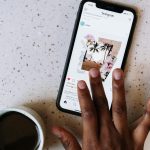Understanding Data Integrity Risks During Power Outages
In the realm of NAS systems like the Synology DS920+, ensuring data integrity during power outages is paramount. Power outages can cause numerous risks to this device, putting stored data at significant risk. These risks include corrupted files, incomplete data transfers, and even total data loss. The clock is the enemy; when power plummets unpredictably, writes to the storage can abruptly stop, compromising data integrity.
The Synology DS920+, though equipped with sophisticated mechanisms to preserve data integrity, is not immune. A sudden power loss can interrupt RAID array processes, leading to data inconsistency. This disruption jeopardises ongoing write operations, potentially pushing your precious photos and documents into the abyss of corruption.
In the same genre : Step-by-Step Guide to Setting Up RAID 1 on Your QNAP TS-251D for Ultimate Data Redundancy
Moreover, the cache memory—a temporary storage for speeding up data access—becomes a vulnerability during outages. Without power, any unsaved data residing in it may vanish, leading to data discrepancies. To mitigate these risks, consider utilising uninterruptible power supplies (UPS) for protection. Understanding these vulnerabilities and establishing robust safeguards ensures that your Synology DS920+ remains a reliable companion even in the darkest of setbacks.
Uninterruptible Power Supply (UPS) Recommendations
When setting up a Synology DS920+ NAS, using an Uninterruptible Power Supply (UPS) is crucial for safeguarding data. The significance of a UPS cannot be overstated, as it protects against sudden power outages which could lead to data corruption or loss. By supplying backup power, a UPS gives users time to safely shut down their Synology DS920+ and maintain data integrity.
Also read : Mastering Secure File Sharing: Top Tips for Configuring Your Synology DS220+ with Nextcloud
Recommended UPS Models
For those considering UPS units compatible with the Synology DS920+, there are several reliable models to choose from. It’s important to select a UPS model that supports the power needs of the DS920+. Models from well-known brands like APC and CyberPower are often recommended for their reliability and compatibility.
Configuring UPS Settings in Synology DSM
Configuring UPS settings within Synology DSM is fundamental for ensuring smooth operation. Navigate to the Control Panel in DSM, then select “Hardware & Power,” and proceed to “UPS.” Here, users can customize settings, enabling scheduled shutdowns and defining alert thresholds. These configurations help in achieving optimal performance and protection.
In conclusion, incorporating a UPS into your Synology DS920+ setup is a proactive step toward ensuring data security and system reliability.
Configuration Settings for Data Protection
To safeguard your data integrity effectively, adjusting key configuration settings in Synology DSM is vital. This platform offers robust options to ensure your data remains secure and accessible. One primary setting is enabling Safe Shutdown, which is crucial during power outages. This feature helps prevent data corruption by ensuring all processes are correctly terminated before the system powers down. This can be a lifesaver, particularly in areas prone to electrical disturbances.
Another critical configuration involves regularly updating the firmware. Keeping your Synology DSM firmware up-to-date is essential for maintaining security and performance. Updates often include patches for vulnerabilities and improvements for efficient data handling, which significantly contribute to a more secure environment.
Key configurations to focus on within Synology DSM include:
- Safe Shutdown: Must be enabled to protect against data loss during unexpected shutdowns.
- Firmware Updates: Regular updates enhance protection against threats and bolster system stability.
- Data Protection Settings: Customise backup intervals and redundancy levels to match your protection needs.
By meticulously configuring these settings, you ensure your data remains protected against potential threats, outages, and corruption. Embrace these features to maintain a reliable and secure data environment.
Regular Backup Solutions for Synology DS920+
Maintaining data integrity is of utmost importance for any user, making regular backups essential. For those utilizing a Synology NAS, understanding and implementing robust backup solutions is crucial. Here are some recommended strategies:
-
Data Backup Strategy: Employ a hybrid approach that includes both local and remote backups. Local backups on another NAS or external drive ensure quick recovery, while remote backups to cloud services offer protection against physical damage and theft.
-
Scheduled Backups: Setting up automated tasks ensures data is consistently backed up without manual intervention. This prevents data loss due to unexpected failures.
To set up automated backups on your Synology NAS, follow these steps:
- Access Synology’s Control Panel and navigate to “Backup Solutions”.
- Select “Create” and choose a backup destination (e.g., external drive or cloud).
- Set your schedule by selecting days and times convenient for regular data copy.
- Optionally, enable encryption to further protect your sensitive data.
By systematically implementing these strategies, you significantly enhance your data management practices and assure synology NAS users of consistent, reliable backups.
Utilizing Software Tools for Enhanced Data Security
In an era where data is both an asset and a target, maximizing data security on your Synology NAS is crucial. Synology offers a suite of software tools designed to protect your valuable information. Among these, Synology Hyper Backup is a standout. This tool facilitates comprehensive data protection by allowing you to schedule regular backups and store them in multiple locations, thus ensuring your information is always retrievable, even in case of hardware failure or cyber threats.
Moreover, exploring third-party applications can significantly enhance your security setup. These applications can integrate seamlessly with Synology NAS, providing features like advanced encryption, multi-factor authentication, and intrusion detection systems. It’s important to evaluate these tools based on your specific needs and the sensitivity of the data you handle, ensuring that you choose solutions that offer robust protection without hampering system performance.
Incorporating these software tools not only safeguards against data loss but also fortifies your network against potential security breaches, offering peace of mind to both individuals and businesses alike.
Step-by-Step Instructions for Implementing Strategies
To successfully guard against power outages using a UPS with a Synology DS920+, follow these clear steps to implement the solution efficiently.
Setting Up UPS with Synology DS920+
- Connect the UPS to Synology DS920+ using the supplied USB cable. This connection is crucial for the NAS to communicate with the UPS during power outages.
- Navigate to Control Panel > Hardware & Power > UPS. Enable the UPS support and configure settings as needed.
Configuring Backup Schedules
Setting up a robust backup schedule is essential. Go to the Backup application on your Synology dashboard:
- Create a backup task ensuring critical data is selected.
- Schedule regular backups at intervals that suit your data change frequency, ensuring data integrity.
Monitoring and Testing
- Regularly check the logs under UPS settings to ensure that the connection is stable.
- Perform a power failure test to verify that the setup works. Simulate a power outage to see how the system switches to battery power.
These practical tips will help ensure your strategies are not just configured but are also valid and ready to operate when needed. Following these steps will safeguard your data and enhance system reliability.
Visual Aids and Resources for Users
Visual Aids and user resources are invaluable in understanding and optimising Synology products. Diagrams and screenshots significantly enhance clarity, making complex setups and troubleshooting simpler to grasp. They offer a clear path through configuring and using Synology’s extensive features.
For official documentation and support, accessing Synology’s resources is crucial. The Synology Support page is a go-to spot for comprehensive guides and updates. Moreover, it provides a user-friendly interface to submit queries or get direct assistance.
Further, to stay updated and continuously learn, users can explore online communities and forums. These platforms offer real-life solutions and are excellent for gaining insights from experienced users. Additionally, video tutorials often present practical demonstrations, making them a perfect supplementary resource.
Ultimately, combining official and community resources enhances the Synology experience. Users should leverage visual aids and available guides to deepen their understanding and effectively resolve issues, ensuring a smooth and efficient technology journey.